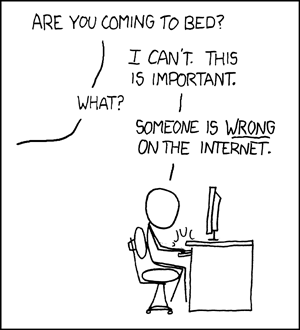I wanted to share my internet connection with my roomies using wireless LAN. I had done it using bridging in Windows; but I hardly use Windows. So, I needed a solution in linux. I started discussing about it on IRC. At #gentoo, I met a French guy, named
Francis Galiegue, who gave me an elegant solution.
We have three laptops and the connection is through wired ethernet. So, the solution was to use one laptop (mine) as a wireless access point giving access to the internet. In this setup, it is granted that the laptop has network connectivity to the internet, and that it has a WiFi device (internal or external) recognised by linux and the kernel is recent enough (2.6.27 or later is recommended). Once you meet the prequisites, there are four parts, which are solved by four linux daemons elegantly:
0. without even configuring the WiFi device, check that the laptop can connect to the internet
1. setting up basic iptables rules (see rule set 1);
2. cooking up a set of rules so that the laptop can access the Internet via the appropriate device (see rule set 2);
3. configure a DHCP server (using dhcpd), complete the firewall rule set to allow it to work (see rule set 3);
4. configure a name server (using BIND), complete the firewall rule set to allow it to work (see rule set 4);
5. configure an access point (using hostapd) - and no, no firewall rules are necessary for the access point to operate (iptables operates at the network layer, hostapd operates below that level);
6. complete firewall configuration so that "client" computers (the other laptops) can actually connect to the Internet.
Rule set #1:
The goal here is to create a generic table which uses Linux's netfilter connection tracking abilities. Here we use the "state" module, which recognizes four states:
- ESTABLISHED: the incoming packet is part of a connection known toLinux' connection tracking;
- RELATED: the incoming packet either directly relates to, or establishes a new connection related to, a connection known to Linux's connection tracking - such packets are of two types:
- ICMP messages (such as: "no route to host", "access prohibited", others);
- connection triggers from builtin modules (such as FTP data connections, others);
- INVALID: the incoming packet has an invalid payload (header length and/or checksum mismatch at the network layer or upper);
- NEW: the incoming packet tries to initiate a new connection.
We create a new chain, named "connstate" (ie, "connection state"), attached to the "filter" table. The purpose of this chain will be to handle all four connection states known to the "state" module. Eventually, all packets, either incoming (INPUT), outgoing (OUTPUT) or going through (FORWARD) will go through this chain, except for the loopback interface (lo), which is special:
#
# Create the chain - note that by default, if the table (the -t option of
# iptables) is not specified, the default is filter - this is what we want
#
iptables -N connstate
#
# All packets of connections already known to netfilter's state tracking
# (ESTABLISHED) or directly related (RELATED) should pass
#
iptables -A connstate -m state --state ESTABLISHED,RELATED -j ACCEPT
#
# All packets deemed invalid by netfilter should be dropped
#
iptables -A connstate -m state --state INVALID -j DROP
#
# From then on, packets have to be NEW. One thing: if the packet is TCP and does
# not have the SYN bit set (which it should have, see RFC 793) should be
# dropped...
#
iptables -A connstate -m state --state NEW -p tcp ! --syn -j DROP
#
# Any other NEW packets are returned to the caller
#
iptables -A connstate -m state --state NEW -j RETURN
#
# Normally, no packet ever should reach this point, netfilter must/will have
# sorted them out earlier on. If not, this is clearly a bug, so log them at the
# highest log level avaibale (CRIT == critical), and drop them for safety.
#
iptables -A connstate -j LOG --log-level CRIT --log-prefix "CONNSTATE BARF: "
iptables -A connstate -j DROP
#
# There is one exception to the rules above: the loopback interface. Packets
# going through the loopback will not go through the normal chain processing,
# we need to accept them unconditionally at the input and output phase.
#
iptables -A INPUT -i lo -j ACCEPT
iptables -A OUTPUT -o lo -j ACCEPT
#
# From here on, the first thing to do is to make all packets of all builtin
# chains of the filter table go through this chain.
#
for i in INPUT OUTPUT FORWARD; do iptables -A $i -j connstate;done
At this stage, this chain enforces no restriction on incoming or outgoing traffic, except for two quite important things:
- no TCP and/or IP header fragmentation attack is possible anymore: as soon as you use connection tracking (as we do here), the firewalling engine must have all protocol headers to decide how to deal with the whole packet (attempted fragmentation attacks will be deemed INVALID and therefore DROPped);
- some stack implementations disobey RFC 793 with respect to TCP connection initiation, since they don't set the SYN bit on the initial TCP packet of the connection: these will be dropped as well (observed with some versions of Windows).
Rule set #2:
We proceed to allow ICMP (ping) traffic from the wifi interface.
iptables -N local_to_eth0
iptables -A local_to_eth0 -j ACCEPT
iptables -A OUTPUT -o eth0 -j local_to_eth0
iptables -N ping
iptables -A ping -p icmp --icmp-type echo-request -m limit --limit 2/sec -j ACCEPT
iptables -A ping -p icmp --icmp-type echo-request -m limit --limit 2/sec -j DROP
iptables -N eth0_to_local
iptables -A eth0_to_local -j ping
iptables -A INPUT -i eth0 -j eth0_to_local
for i in INPUT OUTPUT FORWARD; do iptables -P $i DROP;done
Rule set #3:
We proceed to allow ICMP (ping) traffic from the wifi interface.
iptables -N dhcp
iptables -A dhcp -p udp --dport 67:68 -j ACCEPT
iptables -N wlan0_to_local
iptables -A wlan0_to_local -j ping
iptables -A wlan0_to_local -j dhcp
iptables -A INPUT -i wlan0 -j wlan0_to_local
There are two ways of being a gateway:
- configure a dhcp server and bind
- use dnsmasq
We are using the former method here. So, you might want to query your package manager for dhcpd and bind to see whether they are installed.
Next, find out your domain name (hostname -f). Let us say your domain name is "domain_name". Now pick a hostname for your system, say "hostname.domain_name". You might opt for a two component domain name. Now, proceed to assign the selected hostname to your system. Pick an IP in RFC1918 range to assign to this name, say 192.168.1.4. Edit /etc/hosts and add the following line:
192.168.1.4 hostname.domain_name hostname
Now let us ensure that the hostname is assigned to the machine at boot time. It can be done by editting /etc/conf.d/net and /etc/conf.d/hostname in Gentoo linux or by editting /etc/rc.conf in Arch linux. (Set it to the full qualified hostname, i.e. "hostname.domain_name" not just "hostname".)
Next, we setup wlan0 with the address 192.168.1.4 and a /24 subnet mask. It can be done using ifconfig as follows:
ifconfig wlan0 192.168.1.4 netmask 255.255.255.0
This can also be put into /etc/rc.conf so that it is done each time during boot. You may wish to cross check the IP of the wifi device. (See ifconfig ouput and try to ping the IP.)
Now, we configure the DNS server daemon, named. First of all, we are going to create two zone files: one for "domain_name" and the other for 1.168.192.in-addr.arpa. The file /var/named/pri/domain_name.zone is as follows:
$TTL 1d
@ IN SOA hostname.domain_name. you.email.address.here. (
2010102401 ; Serial
28800 ; Refresh
14400 ; Retry
3600000 ; Expire
86400 ) ; Minimum
IN NS fool.man.machine.
5 IN PTR hostname.domain_name.
Now, we edit the named.conf as follows:
//
// /etc/named.conf
//
acl "trusted" {
127.0.0.0/8;
::1/128;
10.142.81.0/24;
};
options {
directory "/var/named";
pid-file "/var/run/named/named.pid";
auth-nxdomain yes;
datasize default;
// Uncomment these to enable IPv6 connections support
// IPv4 will still work:
// listen-on-v6 { any; };
// Add this for no IPv4:
// listen-on { none; };
listen-on {
127.0.0.1;
192.168.1.4;
};
// Default security settings.
allow-query {
trusted;
};
allow-recursion { 127.0.0.1; };
allow-transfer { none; };
allow-update { none; };
version none;
hostname none;
server-id none;
// FORWARDING
forward first;
forwarders {
// The service provider's DNS first
<nameserver>;
<nameserver>;
<nameserver>;
<nameserver>;
4.2.2.1; // Level3 Public DNS
4.2.2.2; // Level3 Public DNS
8.8.8.8; // Google Open DNS
8.8.4.4; // Google Open DNS
};
};
view "internal" in {
match-clients { trusted; };
recursion yes;
additional-from-auth yes;
additional-from-cache yes;
zone "localhost" IN {
type master;
file "localhost.zone";
allow-transfer { any; };
};
zone "0.0.127.in-addr.arpa" IN {
type master;
file "127.0.0.zone";
allow-transfer { any; };
};
zone "." IN {
type hint;
file "root.hint";
};
zone "domain_name" {
type master;
file "pri/domain_name.zone";
allow-update {
none;
};
notify no;
};
zone "1.168.192.in-addr.arpa" {
type master;
file "pri/1.168.192.in-addr.arpa.zone";
allow-update {
none;
};
notify no;
};
};
logging {
channel xfer-log {
file "/var/log/named.log";
print-category yes;
print-severity yes;
print-time yes;
severity info;
};
category xfer-in { xfer-log; };
category xfer-out { xfer-log; };
category notify { xfer-log; };
};
Now, lets start the server. On Arch, I do it using the following command.
/etc/rc.d/named start
We then edit /etc/resolv.conf.head to add the following line
search domain_name
and /etc/resolv.conf.tail to add the following line.
nameserver 127.0.0.1
Now, the nameserver can be tested using commands like the following.
host hostname.domain_name 127.0.0.1
host slashdot.org 127.0.0.1
You might like to add named to the list of daemons to be started at boot time. I prefer starting them each time.
Rule set #4:
# create a new chain
iptables -N local_to_wlan0
# the only rule of this chain is to accept
iptables -A local_to_wlan0 -j ACCEPT
# In the OUTPUT chain, every packet going out by wlan0 interface is branched out to
# local_to_wlan0 and as a result everything out to wlan0 is accepted.
iptables -A OUTPUT -o wlan0 -j local_to_wlan0
The following iptables rules are to allow the other machines in the LAN to access the DNS server.
Bind listens to TCP/53 and UDP/53 and thus traffic on those ports is accepted.
Rule set #5:
iptables -N named
iptables -A named -p udp --dport 53 -j ACCEPT
iptables -A named -p tcp --dport 53 -j ACCEPT
iptables -A wlan0_to_local -j named
We proceed to configure the dhcp server. The configuration in /etc/dhcpd.conf is as follows:
#
# We don't want dynamic DNS here
#
ddns-update-style none;
subnet 192.168.1.0 netmask 255.255.255.0 {
authoritative;
option subnet-mask 255.255.255.0;
option domain-name "domain_name";
option domain-name-servers 192.168.1.4;
option routers 192.168.1.4;
pool {
range 192.168.1.2 192.168.1.254;
allow unknown-clients;
}
}
Then we have a final set of rules to connect the two interfaces.
Rule set #6:
iptables -t nat -A POSTROUTING -o eth0 -j MASQUERADE
iptables -N wlan0_to_eth0
iptables -A wlan0_to_eth0 -j ACCEPT
iptables -A FORWARD -i wlan0 -o eth0 -j wlan0_to_eth0
The last piece is hostapd configuration. It is given as follows:
interface=wlan0
driver=nl80211
logger_syslog=-1
logger_syslog_level=0
logger_stdout=-1
logger_stdout_level=0
dump_file=/tmp/hostapd.dump
ctrl_interface=/var/run/hostapd
ctrl_interface_group=0
ssid=test
hw_mode=a
channel=60
beacon_int=100
dtim_period=2
max_num_sta=255
rts_threshold=2347
fragm_threshold=2346
macaddr_acl=0
auth_algs=3
ignore_broadcast_ssid=0
wmm_enabled=1
wmm_ac_bk_cwmin=4
wmm_ac_bk_cwmax=10
wmm_ac_bk_aifs=7
wmm_ac_bk_txop_limit=0
wmm_ac_bk_acm=0
wmm_ac_be_aifs=3
wmm_ac_be_cwmin=4
wmm_ac_be_cwmax=10
wmm_ac_be_txop_limit=0
wmm_ac_be_acm=0
wmm_ac_vi_aifs=2
wmm_ac_vi_cwmin=3
wmm_ac_vi_cwmax=4
wmm_ac_vi_txop_limit=94
wmm_ac_vi_acm=0
wmm_ac_vo_aifs=2
wmm_ac_vo_cwmin=2
wmm_ac_vo_cwmax=3
wmm_ac_vo_txop_limit=47
wmm_ac_vo_acm=0
eap_server=0
own_ip_addr=127.0.0.1
wpa=1
wpa_passphrase=<your passphrase>
Each time I can start sharing using the following commands.
ifconfig wlan0 192.168.1.4 netmask 255.255.255.0
/etc/rc.d/iptables start
/etc/rc.d/hostapd start
/etc/rc.d/dhcpd start
/etc/rc.d/named startFor a rather detailed reading, check out this webpage.